How to download iOS 16 Beta Profile. iOS 16 beta was introduced, but will not be released as a software update until autumn. If you don’t want to wait for the public beta, you can instead, under certain conditions, immediately download the beta for developers and install it on your iPhone or iPad. We’ll clarify how that works.
On June 13, 2022, Apple presented iOS 16 with some new features and improvements at WWDC 2022. If you don’t want to wait until the autumn release, you can use the public beta sometime in July – or install the iOS 16 developer beta on your iPhone now. Important: Since the beta of iOS 16 is still very error-prone and is likely to be far from a stable status, you should first create an iCloud backup. In this way you save all important data and are on the safe side in the event of software problems.
There are basically two ways to install the developer beta on the iPhone or iPad. It is uncomplicated if you already have a fee-based developer account (99 euros per year) and install the latest version on your device via iTunes. The other method works via a configuration profile that allows you to install the iOS 16 beta directly from the iPhone. First we describe the first way.
Install iOS 16 beta with developer account in iTunes
If you already have developer access, installing the iOS 16 beta is comparatively easy. In order to get access to the developer beta, you either have to have such access yourself or be part of an organization that has appropriate accounts.
If both options are out of the question for you, look out for someone in your circle of acquaintances who has such an account – and ask them to add you to their developer account. Your Apple ID remains unchanged. You will then receive an invitation by email and you can log in to the developer area of the Apple website with your Apple ID.
Udid
In the next step you have to add the UDID of your device to the developer account. The UDID is a unique identification number of your model, which is primarily of importance for app developers. To find out, connect your device to iTunes and select your iPhone or the desired model. The serial number of the device first appears there, with a click on it the UDID is displayed. Then copy this number. Now select “Certificates, IDs and Profiles” in the developer sidebar in iTunes and select the iPhone or iPad. Then click on the “+” sign and paste the previously copied UDID into the text field.
Profile Download
Then visit the download section of Apple’s developer page at developer.apple.com/download/ and select the appropriate iOS firmware for your model. After you have downloaded this IPSW file, you have to install it via iTunes. To do this, open the iTunes software, select your device and hold down the Shift key and click on Update.
Now you have to select the IPSW file you just downloaded and confirm – the installation of the iOS 16 beta will start. Your device will now be set up from scratch. If you want your data, media and apps back, you have to import them via backup.
Write your email address in the comments for the download link.
Installation of the iOS 16 beta with a configuration profile
For those who see themselves more as a beginner, the installation directly via the device should be more interesting. Once you have added the UDID to your developer account, you have to go to the following page: developer.apple.com/download/. There is a section called Configuration Profile, with a click on “Download” the configuration profile for iOS 16 will be downloaded.
How to install iOS 16 beta profile without developer account
Proceed as follows on your iPhone or iPad: “Settings> General> Software update”
How to download iOS 16 Beta Profile
- Installation of the iOS 16 beta is currently only possible with a developer account
- Important: It is essential to create an iCloud backup beforehand
- Add the UDID of the device to the developer account and enter it in the iTunes sidebar
- Go to the download page at developer.apple.com/download/ and download the firmware
- Select iPhone or iPad in iTunes, hold down the Shift key and click on Update
- Select the downloaded IPSW file and confirm
- Alternatively, download the configuration profile from developer.apple.com/download/
- On the iPhone: Select “Settings> General> Software update”
- Download and install iOS 16 beta directly from your iPhone or iPad
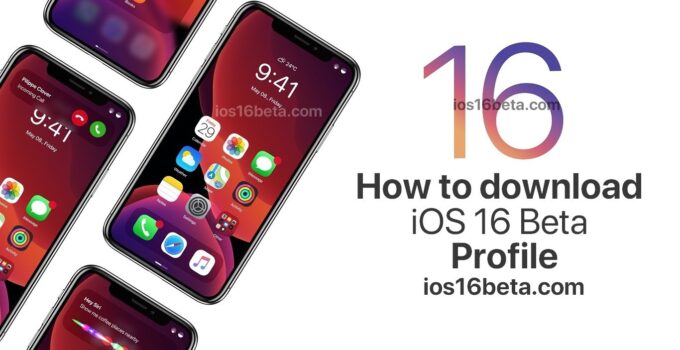
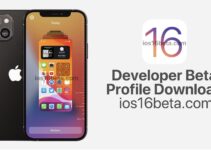


Tambovckaya@icloud.com
bdevon709@gmail.com
Send me the link
Send me beta download link please
mundavatariq@gmail.com
amirwaqar150@gmail.com
I need beta version
Please I need the link
Abdullahyusuf21y@gmail.com
Please
Need it naelsfather@gmail.com
victorarriolamedina@gmail.com
Please provide betaprofile download link @ given email
ssheikhpk@gmail.com
I want the download link
Link iOS 16 beta 5
mana.a@hotmail.fr
beli3v3@hotmail.com
Hello
Veronicalovia20k@gmail.com
Link please
olcayaksoy_01@icloud.com
Leytongreen15@icloud.com
Mój meil
Need the link pls
Bitte senden sie mir ein link für iOS 16
jigarzaveri505@gmail.com
Send link ios 16 beta
Tnx
do this Email instead: elevatorfan@icloud.com
elevatorfan@outlook.com give me link pease
Please link Profile beta1 ios16
Please share the link
Download beta ios 16
Please Can I Get It?
Link to iOS 16
tte den Download link
addimundy2022@icloud.com
Florsadiku0@gmail.com
Prayuddha
prya13@gmail.com
stenajmondi956@gmail.com
print.ant@gmail.com
My e-mail is danielverronenzo2008@gmail.com
lionwizard79@gmail.com
send me pls 16 beta versions give me link
edijemon343@gmail.com
Atvrider5203@gmail.com
tryphon.tournesol@gmail.com
Send me ios 16 beta link
ravisankart@icloud.com
Hi,
please send me ios 16 beta profile download link.
Thank you!
Have a nice day!
Annamari
Quiero el enlace
Quiero el enlace para descargar Ios 16
Just give me lank
please send me ios 16 beta profile download link.
Plaeas